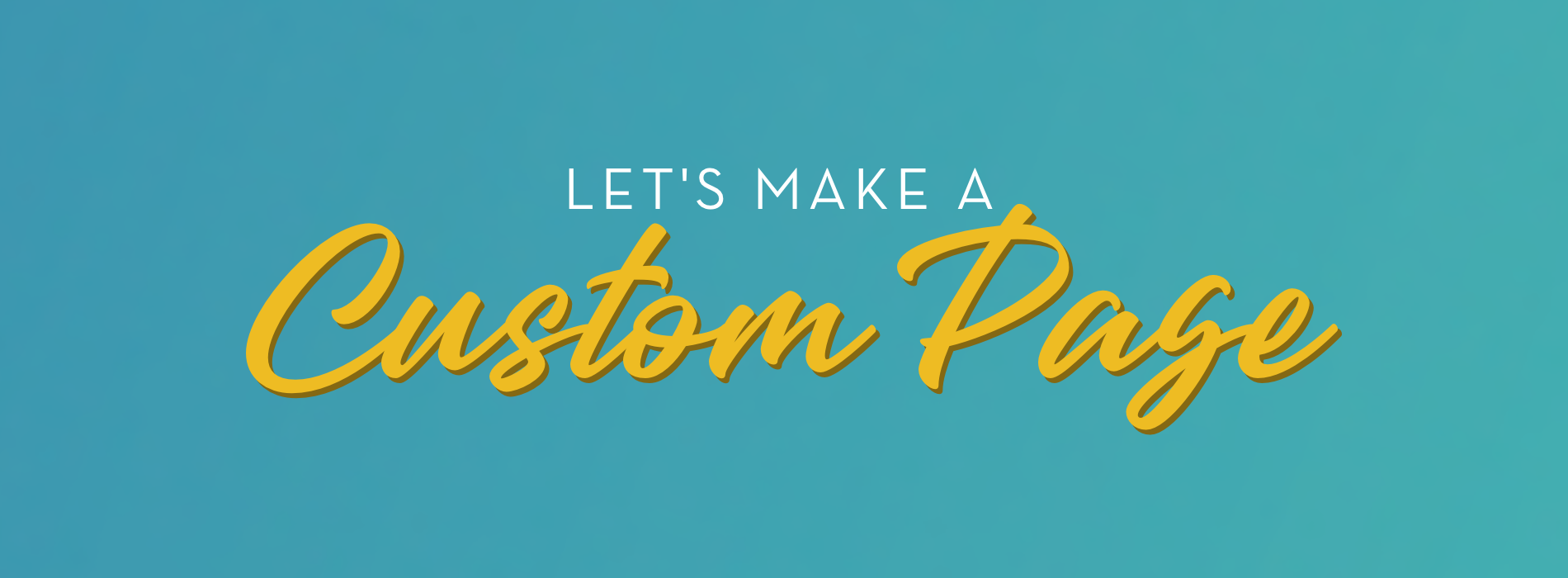
Custom Pages are a great way to provide content to your campaigns outside of the default pages that are already provided.
CUSTOM PAGES FAQ:
Q: What is a custom page?
A: You can add custom pages to your campaign site to provide supporters with additional information like Fundraising Tips and FAQs, Event Day Schedules, Prizes, contact information, etc. These pages can then be linked to your campaign’s navigation bar for quick access by your Supporters.
Q: How do I add text to this page and customize the design?
A: Custom pages in the P2P Platform are created utilizing the built-in WYSIWYG editor or by using HTML. Our best practice is to type directly in our custom page to avoid formatting errors that can occur from copy/pasting from 3rd party sources like Word. Note: Formatting may appear different when pasting information from a Word document to the P2P Platform and can continue to degrade when attempting to edit pre-formatted code from Word documents. If you decide not to utilize the built-in WYSIWYG editor, we suggest consulting a web designer on best practices for custom HTML design.
Q: Can I add Images to a custom page?
A: You sure can! In fact, you can simply drag and drop an image straight from a file into this section and your full image will appear (as defined by your image parameters). For even more control, you can click the “Toggle HTML/Rich Text” button within the WYSIWYG editor and make edits to images utilizing HTML code.
Q: Can I add videos to a custom age?
A: Absolutely. The custom page will allow the use of iframe code to host videos from popular websites like YouTube, Facebook, and Twitch. Access to these videos will depend on the permissions set for the specific videos within the hosting platform. You will need to toggle the HTML/Rick Text view and paste the full iFrame code into the page in the desired location. (View Video for more information.) Note: You must select the “Do Not Sanitize” option located on the Custom Page configuration section to fully display a video.
Q: Can I add scripts to custom pages?
A: Adding scripts or form elements to P2P Custom Pages is not available.
Q: How do I link to a custom page?
A: To link your Custom Page to your Navigation Bar, navigate from within the campaign to Configure Campaign > Design > Navigation Bar. Select the location where you would like to add a link to your Custom Page and use the Green + sign to add a location. The Link Text will be the display name of the page as it appears in the Navigation Bar. The Link Type will need to be set to Internal. You can then use the Target dropdown to locate the Custom Page you wish to connect. After configured, click “Save” at the bottom of the page.